- if you want to check the data at this stage run PCB Visualizer. Use PCB Checker to pinpoint any data issues.
- If there are data issues, you can now change your data or change your order. Open PCB Configurator to show the PCB or click the Modify box. These will show the measured values from the already loaded data.
- if you have changed your data to match your original details, simply click Modify basket; attach the corrected data file in the next menu and click Continue. PCB Visualizer will check the new data to confirm that it fits the original details.
- if you need to change the order to match the board, click on Accept to accept the measured values per heading or on Accept all. in the next menu just click Continue (no need to add the data file)
- if you don’t want to check the data, you can get an offer or proceed to checkout to place an order even if the PCB Visualizer status is still Processing.
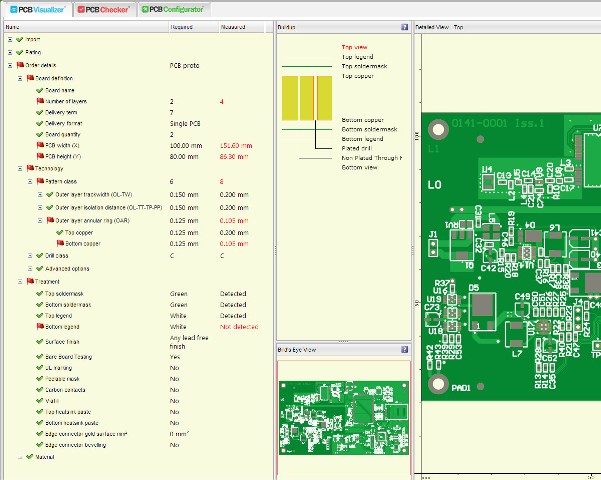
PCB Visualizer
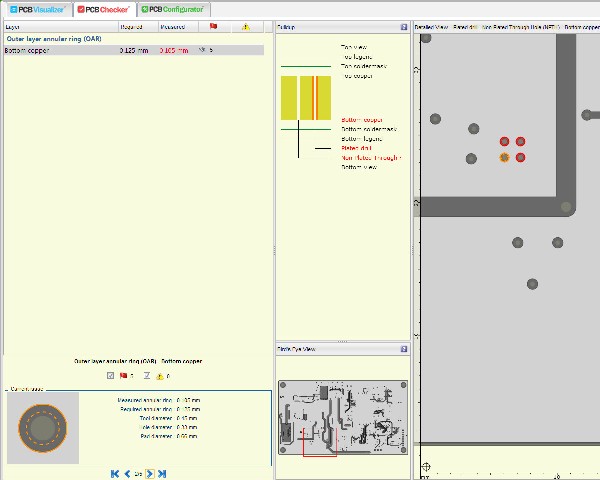
PCB Checker
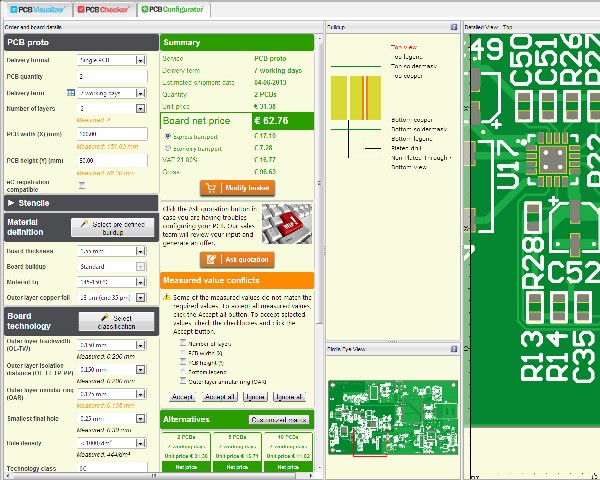
PCB Configurator



